BLE Peripheral App¶
Overview¶
Now that we’ve gone through how BLE Apps are contructed, how they function, and how all the parts fit together let’s try out a BLE Peripheral App to see how it all works.
Prerequisites¶
You should have a BLE Central App of some sort to connect with. On Mac OS or iOS, you can use LightBlue which is a free app to browse and connect to BLE Peripheral devices.
Create a New Target¶
You can create a new project instead, but this tutorial will simply use the previously created btshell project and add a new target for the BLE Peripheral
$ newt target create myperiph
Target targets/myperiph successfully created
$ newt target set myperiph bsp=@apache-mynewt-core/hw/bsp/nordic_pca10040
Target targets/myperiph successfully set target.bsp to @apache-mynewt-core/hw/bsp/nordic_pca10040
$ newt target set myperiph app=@apache-mynewt-nimble/apps/bleprph
Target targets/myperiph successfully set target.app to @apache-mynewt-nimble/apps/bleprph
$ newt target set myperiph build_profile=optimized
Target targets/myperiph successfully set target.build_profile to optimized
$ newt build myperiph
Building target targets/myperiph
...
Linking ~/dev/nrf52dk/bin/targets/myperiph/app/apps/bleprph/bleprph.elf
Target successfully built: targets/myperiph
$ newt create-image myperiph 1.0.0
App image succesfully generated: ~/dev/nrf52dk/bin/targets/myperiph/app/apps/bleprph/bleprph.img
$ newt load myperiph
Loading app image into slot 1
Now if you reset the board, and fire up your BLE Central App, you should see a new peripheral device called ‘nimble-bleprph’.
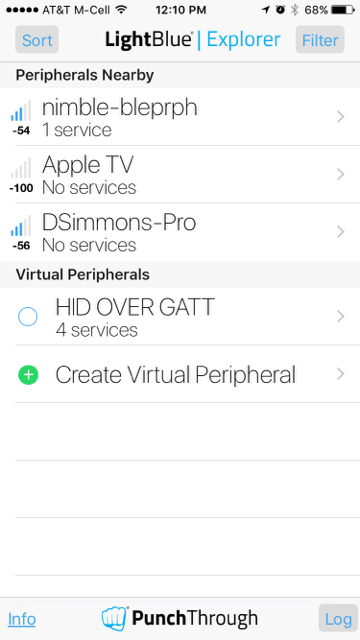
Now that you can see the device, you can begin to interact with the advertised service.
Click on the device and you’ll establish a connection.
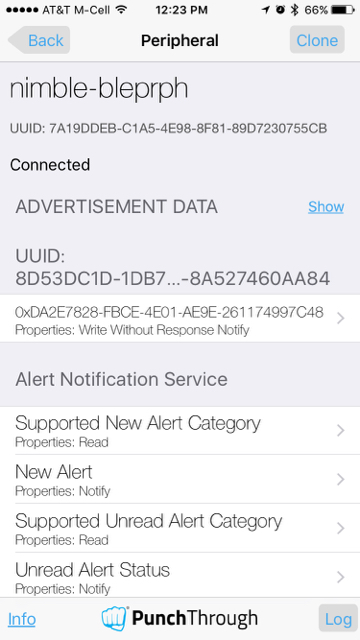
Now that you’re connected, you can see the Services that are being advertised.
Scroll to the bottom and you will see a Read Characteristic, and a Read/Write Characteristic.
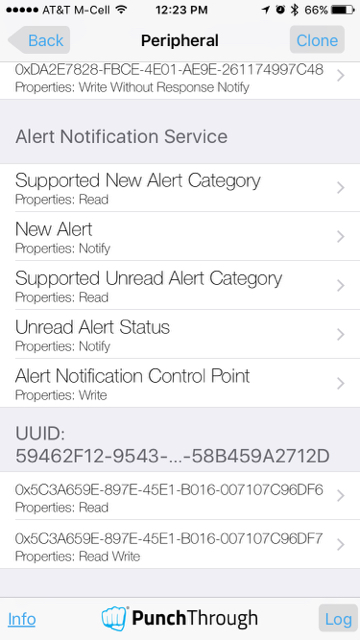
Just click on the Read Write Characteristic and you will see the existing value.
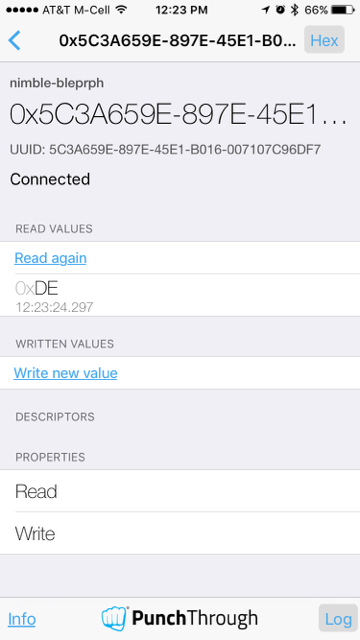
Type in a new value.
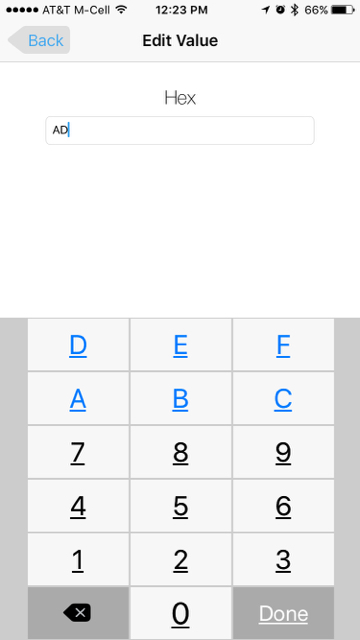
LightBlue¶
And you will see the new value reflected.
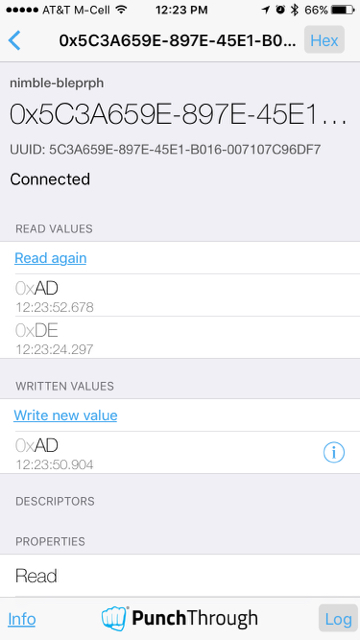
If you still have your console connected, you will be able to see the connection requests, and pairing, happen on the device as well.
258894:[ts=2022609336ssb, mod=64 level=1] connection established; status=0 handle=1 our_ota_addr_type=0 our_ota_addr=0a:0a:0a:0a:0a:0a our_id_addr_type=0 our_id_addr=0a:0a:0a:0a:0a:0a peer_ota_addr_type=1 peer_ota_addr=7f:be:d4:44:c0:d4 peer_id_addr_type=1 peer_id_addr=7f:be:d4:44:c0:d4 conn_itvl=24 conn_latency=0 supervision_timeout=72 encrypted=0 authenticated=0 bonded=0
258904:[ts=2022687456ssb, mod=64 level=1]
258917:[ts=2022789012ssb, mod=64 level=1] mtu update event; conn_handle=1 cid=4 mtu=185
258925:[ts=2022851508ssb, mod=64 level=1] subscribe event; conn_handle=1 attr_handle=14 reason=1 prevn=0 curn=0 previ=0 curi=1
261486:[ts=2042859320ssb, mod=64 level=1] encryption change event; status=0 handle=1 our_ota_addr_type=0 our_ota_addr=0a:0a:0a:0a:0a:0a our_id_addr_type=0 our_id_addr=0a:0a:0a:0a:0a:0a peer_ota_addr_type=1 peer_ota_addr=7f:be:d4:44:c0:d4 peer_id_addr_type=1 peer_id_addr=7f:be:d4:44:c0:d4 conn_itvl=24 conn_latency=0 supervision_timeout=72 encrypted=1 authenticated=0 bonded=1
261496:[ts=2042937440ssb, mod=64 level=1]
Congratulations! You’ve just built and connected your first BLE Peripheral device!
